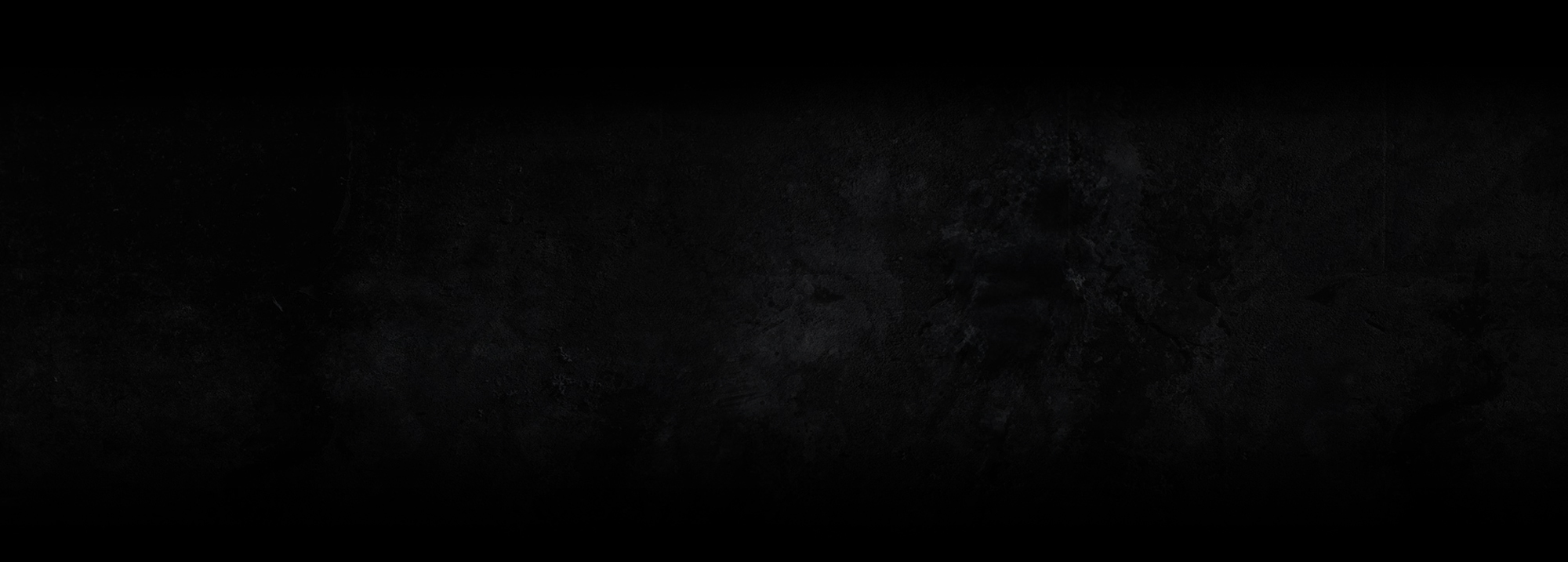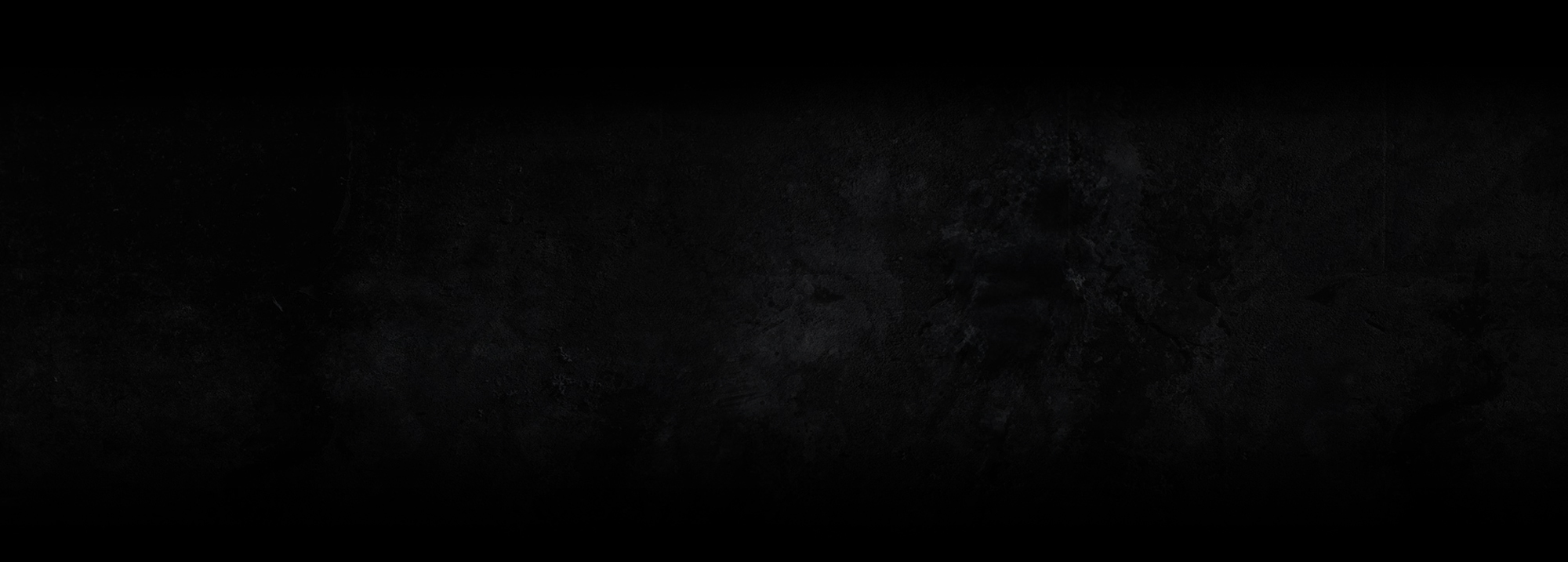AFCOOL FUNDING GUIDE
We have videos, written instructions, and pictures to help you get through the Air Force Cool (AFCOOL) process. If all else fails, get a hold of Customer Support for assistance.

We have videos, written instructions, and pictures to help you get through the process. If all else fails, get a hold of Customer Support for assistance.
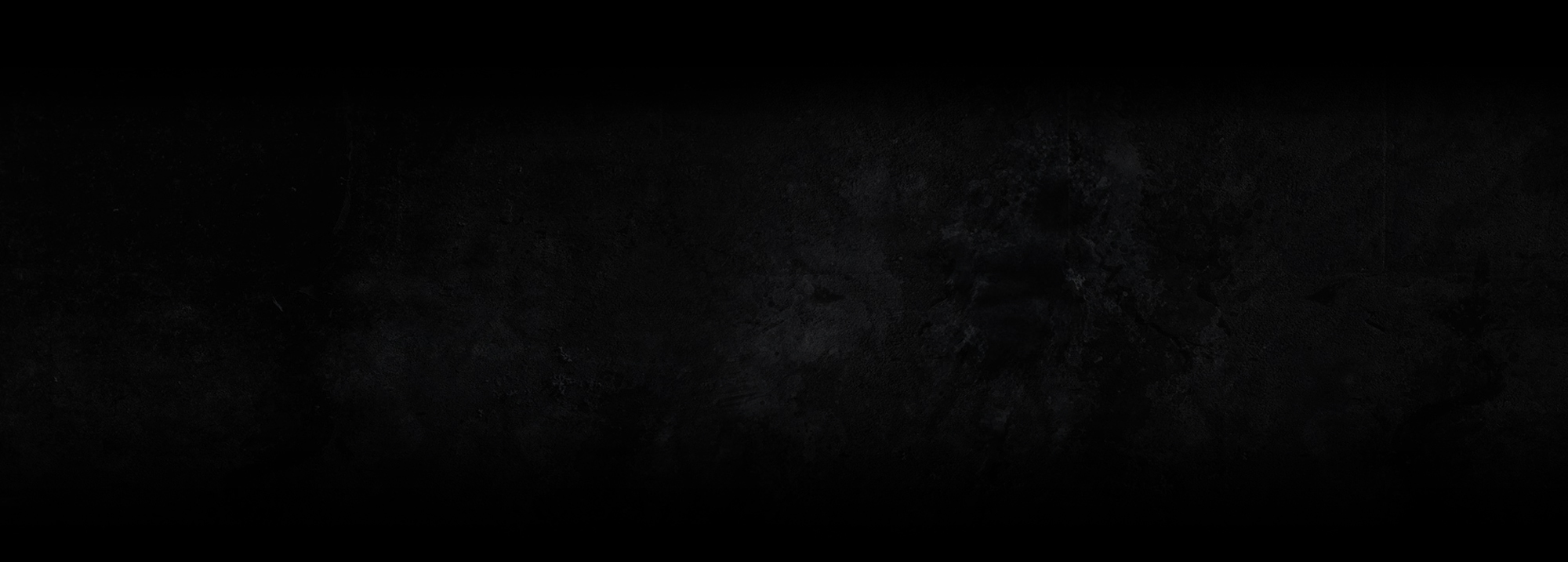
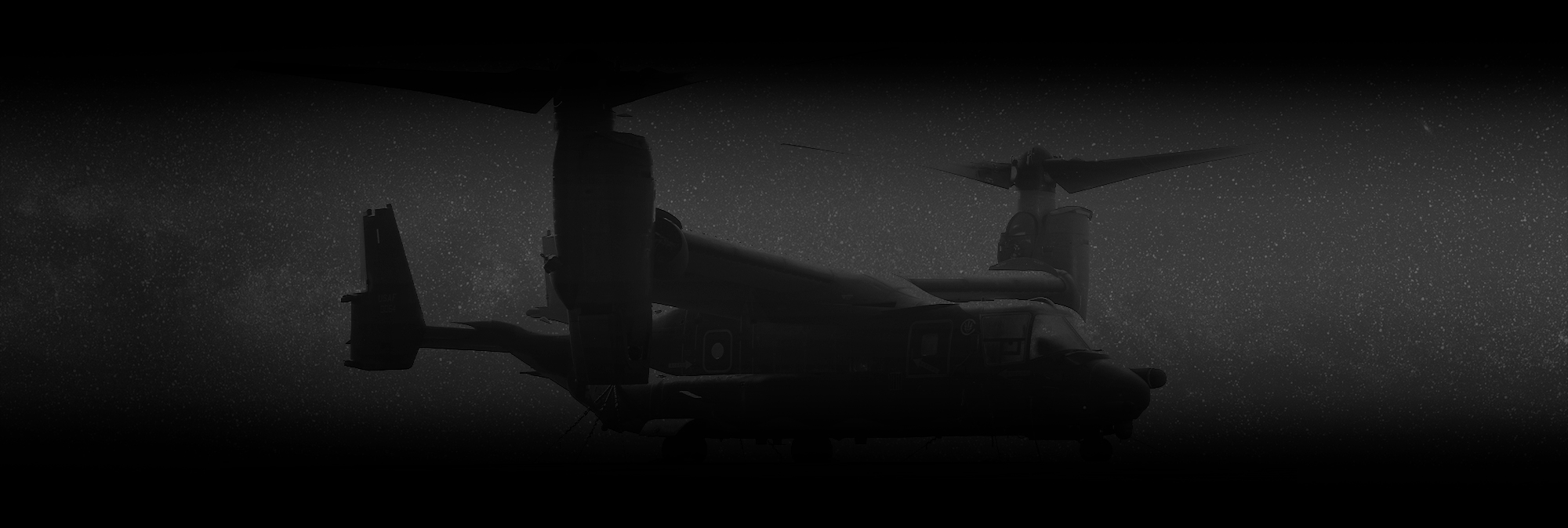
➔ Get started at afvec.us.af.mil/afvec/home.aspx
➔ Click “Education Goals” along the left side of the screen
➔ Click “Create New Goal” button, top left of screen
➔ Select AFCOOL PAFSC Related or Non AFSC Related
➔ Input your supervisor information and confirm it on global
➔ What Credential will you be pursuing?
• General Radio Operator’s License GROL
• AET
• GMDSS
➔ Add Supporting Documents
• Upload Credential Eligibility Form
• Upload Aircraft Maintainer Itemized Invoice
➔ Submit Education Goal
➔ Send Supervisor Email (which can be re-sent if your supervisor doesn’t sign in a timely manner)
➔ DO NOT BE FOOLED – This is only the first step
➔ You will have to re-visit this page AFTER your supervisor signs and actually APPLY FOR FUNDING
➔ Once Education Goal is approved, your “APPLY FOR FUNDING” button becomes available
➔ Click it!
➔ Re-verify supervisor information
➔ Agree to all conditions and Continue
➔ Are you deployed? Enter Yes or No
➔ For Exam Center, type in Aircraft Maintainer LLC
➔ Select “Aircraft Maintainer LLC – Main Campus” from drop-down menu
➔ Estimated start date is actually your exam date, or the last day of class (usually a Saturday or Sunday) – the end date will automatically populate
➔ What do you need funding for?
• There are two buttons here, “Add Exam” and “Add Study Material”
• ADD STUDY MATERIAL FIRST – once you add your exam and fees, you will be blocked from entering anything else, and will have to start again from the beginning.
➔ Add study material TYPE, $ COST, and DESCRIPTION from our Itemized Invoice
➔ Then add fees, you will add one Administrative Fee, then go back to add the application fee as shown on the invoice.
➔ Click SUBMIT – This is the first of two Funding Requests
➔ NOW, let’s do it for exams
➔ This is the second funding request, click “Add Exam” button
➔ Click “Select Exam”
➔ DL will be location
➔ Fill in total cost for all tests taken and add exam
➔ Add Fee: You will add fee for only the proctor as an administrative fee
➔ Add Exam TYPE, $ COST, and DESCRIPTION from our Itemized Invoice
➔ Click “FINISH”
➔ The bottom of screen will show “Funding Request Submitted” Once your supervisor signs off on your Funding Request, please take a screenshot and upload it to https://aircraftmaintainer.com/snap
1. Create an Education Goal (setting intention to take course)
Only approved once supervisor signs off
2. Create a Funding Request (actually apply for funding for the course)
Supervisor signs AGAIN, only approved when AFCOOL signs off